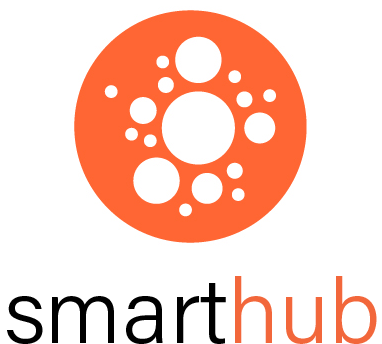/
SCST2009 Telecine Session Booking - SiSo
SCST2009 Telecine Session Booking - SiSo
Booking times for Telecine Sessions in August 2020 - TBA |
| Parameters for Accessing Telecine Sessions | ||||
Unit | ||||
30 minutes | This is the minimum time allowed for any booking | |||
60 minutes | This is the maximum time allowed for any booking | |||
10 hours | Any booking MUST be made at least 10 hours prior | |||
7 days | Bookings cannot be made more than 5 days prior | |||
1 booking per 24 hours | Only 1 booking can be made per 24 hours | |||
1 day | Any booking cancellations must be done 1 day in advance | |||
1.Go to SiSo on your desktop or mobile device. This guide is for the smarthub mobile app but the menu names are the same on both.
| |
2. Log in with Oasis credentials. | |
3. Select Find Rooms. | |
4. Select Add to Basket | |
5. Enter booking times. Your supervising academic/ unit co-ordinator should have given you the available day(s) and times to book.6. Select Check Availability. | |
7.Select Add. | |
10. If there is a problem with your booking eg. a double booking or incorrect days/times, a red buttonwill appear.Select Resolve to change your booking request. SiSo will provide Suggested Times (therefore next available) to assist you.11. When you are finished, log out of SiSo. | |
Related Articles
-
Booking PPE Safety Equipment Online (Hayman Theatre)
-
Booking Pre-Production Support Specialist (Screen Arts & Journalism)
-
-
1.2.F - Incident Reporting and Personal Accident Procedure (Screen Arts & Journalism)
-
1.1.C - Location Agreements/Safety Clearance (Screen Arts & Journalism)
-
1.1.B - Clearances/Production Ident Slate (Screen Arts & Journalism)
-
1.1.A - Obtain Project Approval (Screen Arts & Journalism)
-
Post-Production Support Specialist (Screen Arts & Journalism)
-
SCST2009 Telecine Session Booking - SiSo (Screen Arts & Journalism)
-
, multiple selections available,
Related content
Booking Print Media Studio Space During COVID-19 Restrictions
Booking Print Media Studio Space During COVID-19 Restrictions
More like this
Booking Pre-Production Support Specialist
Booking Pre-Production Support Specialist
More like this
1.3.C - Editing and Post-Production Bookings
1.3.C - Editing and Post-Production Bookings
More like this
Booking PPE Safety Equipment Online
Booking PPE Safety Equipment Online
More like this
Booking an Edit Suite
Booking an Edit Suite
More like this
Booking the Voice Over Booth
Booking the Voice Over Booth
More like this